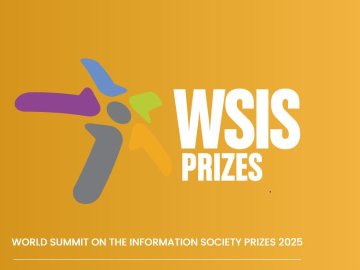We wrote a few weeks ago about staying safe on PlayStation. It went down a storm and so we thought, for the sake of balance, we should share a similar 5 in 5 article that explains how to stay safe on Xbox.
Okay, that’s a half-truth. We were always going to publish this article. But we’re glad to see that so many of you found our PlayStation 5 in 5 article useful!
Some of the advice in this article is similar to that in the PlayStation article. Inevitably, there is some crossover in the way games consoles protect their younger users and give parents control over activity on the console.
There are some key differences, though, that we need to highlight. So put down the controller for five minutes and get clued up on how to keep your kids (and yourself) safe on Microsoft’s Xbox One.
Family Accounts
You can set up parent and child accounts on Xbox. Any account with a birth date that places the user under the “age of majority” will be asked to acquire parental consent to use the service.
These child accounts must be linked to an adult’s Microsoft account to participate in the Xbox Live service (i.e. playing games online, downloading games and other content).
Microsoft have a quick guide to adding a child account to yours.
And yes, this does mean that you need to set up your own account on your child’s Xbox, which leads us to controversially include our fabled bonus tip in this list earlier than usual…
🎉 BONUS TIP 🎉
Get involved!
If you need to have a parent account on the Xbox… You might as well put it to use.
By playing the games your kids are obsessing over, you’ll have a better understanding of why exactly they like them so much.
You’ll likely find yourself surprised by the fact they can be more educational than you may have expected.
Even the simplest shoot-em-ups require an element of strategy and coordination.
Alien FPS’ can excite the imagination and craft storytelling prowess.
And some are just plain fun!
If, despite our hopes and wishes, you end up thinking the games are even less enjoyable than expected, it won’t have been a waste of time. You’ll know about the kinds of environments and platforms your children are inhabiting. And that will mean you know how to respond and what to look out for if difficulties arise.
Pick up that controller – it’s time to dive in at the deep end of gaming.
Spending limits
There are a few ways you can approach spending limits on Xbox, which means you’re free to set up a plan that works best for you and your children.
You can set up permission requests for purchases. In doing so, you will receive an alert if your child wants to make a purchase and you can decide it on a case-by-case basis.
You can add money directly to a child account. You can still turn on the approval setting we mentioned above if you want to see what they are purchasing.
You can set up a unique passkey to confirm purchases on Xbox. Functionally, this operates in the same way as the permission request feature, but means your child will have to ask you specifically if they want to make a purchase, rather than you saying yes or no remotely.
Setting a spending limit or restriction is sensible and certainly best practice. Microsoft have been good to parents and made available a range of options that should suit most parents’ needs.
Content limits
If you’re worried about your kids accessing content that is inappropriate for their age, you can set up age limits for content accessed through their accounts.
Microsoft’s guide to setting an age limit for content goes through it all clearly and quickly.
This doesn’t have to be a blanket ban, though. If your child tries to access restricted content, you can choose to allow it as an exception – either permanently or as a one-off.
Time limits
It is possible to set a variety of time limits on your Xbox to encourage healthy boundaries when it comes to screen time.
You can set:
- Daily limits (x amount of hours for each day of the week)
- Access times (console can only be played between set hours)
If your child reaches their time limit, it is possible to add more play time to their account, so this feature has flexibility built in.
Know your age ratings
If you read our PlayStation guide, you will have seen our explanation of Pan European Game Information (PEGI) ratings.
For a quick recap:
- PEGI is the European standard for age-rating games
- There are five ratings – 3, 7, 12, 16, and 18
- There are also several content descriptors that detail what in the game could be considered harmful or offensive
- You can learn more about the PEGI labels, why they exist, and what they mean on the official PEGI website.
Every game you purchase will have an associated PEGI rating, which gives you a quick overview of what it contains and what your child can be exposed to if they play that game.
It isn’t fool-proof or ultra-detailed, so if you want another view on the ratings of games, Common Sense Media have a fantastic section of their website dedicated to game reviews – featuring contributions from parents, children, and experts in gaming and safeguarding.