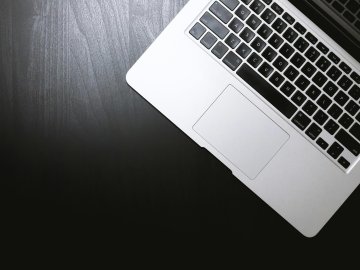Trying to get a grip of your privacy online can be a pretty daunting task.
What’s out there already? What can people discover about me? Is my old Myspace account still lying dormant?
There isn’t a silver bullet for privacy and it shouldn’t be a one-time-only consideration but, if you’re worried about your privacy online, you can make some serious progress with five steps in five minutes.
Google yourself (and set up a Google Alert)
The occasional self-Google is a good thing!
Searching for your name can turn up some interesting results and lots of irrelevant ones too, but it’s a great first step in learning what people can find out about you online.
If you want to step it up a notch, throw in a few words that are related to you (e.g. your hometown or your employer(s)). You can do this by using Google’s Advanced Search to include or exclude keywords and phrases. This is especially helpful if you have a celebrity namesake, so you can exclude “footballer”, “actor”, or even “criminal” from your searches!
Once you’ve had a look through the results (make sure you go past the first page!), we recommend setting up a Google Alert so you can be the first to know if any new content is indexed by Google that contains your name. You can select the frequency at which your Alerts are delivered and pre-emptively filter certain results.
Review your privacy settings on social media
Social media companies remain in the eye of the privacy storm, following the data leaks and Cambridge Analytica scandal over the last few years.
From those low points, however, the only way was up. Social media giants are now rushing to beef up their privacy settings and put users in control of their data.
Thanks to this pivot towards privacy-first in social media, it is now easier than ever to lock down your accounts and review your current privacy settings.
So, if you want to get this done quickly, save yourself some time and take a look at the list below - there are links to to some of the major social media platforms’ privacy guides.
- Facebook’s Privacy Basics
- Privacy section of Twitter’s Help Center
- Instagram’s Privacy Settings & Information
- Snapchat’s Privacy settings guide
- LinkedIn’s guide to Understanding Your Privacy Settings
- YouTube’s Account Privacy page
- Pinterest’s guide to managing Account Privacy
If you’re wondering about your privacy settings on any other social media platforms, try searching for the platform’s name with “privacy settings”. For example, “TikTok privacy settings”.
Bring your passwords into the 21st century
‘password’1 on every account just isn’t going to cut it in this day and age. Password managers have existed for years now and their reliability has been proven with their hundreds of millions of happy users.
Services such as Lastpass and Dashlane come in free and paid formats and can generate hard-to-crack passwords, keep them secure, and stop you from worrying about remembering all of them.
If you don’t want to use a password manager (though we would recommend you try it out!), there is some password best practice that you can follow:
- Use a mixture of numbers, letters, symbols, and cases. “3x@mpLe!” is stronger than “example”… for example.
- Avoid using personal information and ideally choose a string of random, unconnected words. So instead of your middle name and birth year, come up with a story from the things around you at your desk. For me right now, that could be BlueFileBottlePhone. Use that mixture of symbols and letters mentioned above to create Blu3Fil3B0ttlePh0ne – now we’re talking!
If you think that’s hard to remember, well… Those password managers are still there if you fancy a go.
Check whether things have already gone wrong
Breaches happen daily – from small-scale, one-man-band businesses revealing a few email addresses to international behemoths losing credit card details and passwords.
It’s never good to learn that your personal data has been compromised, but it’s better to be aware of what’s gone on rather than remaining blissfully ignorant.
Have I Been Pwned lets you check whether your email address – and any other personal data along with it – has been compromised in a breach. All you need to do is type in your email address and the site will see if it matches any data in recorded breaches.
Review permissions
The way we use the internet changes, who we are changes, but the digital decisions we make can hang around for a long time.
But it is possible to change them, too.
Apps and browser extensions you downloaded years ago will keep the permissions you originally granted them. For example, an app you installed when you first got your phone but now no longer use may still have access to your contacts, files, camera, microphone, and geolocation.
That’s a worst-case scenario, and it doesn’t mean that apps are abusing these permissions. Still, it is a good idea to review which apps and extensions have which permissions every few months. You may be surprised at what comes up.
If you need help reviewing app permissions, we recommend using these guides for doing so on iOS and Android.
You can’t do it all in five minutes
But it’s better than doing nothing.
Now that you’ve completed your five-minute privacy blitz, it’s time to get ahead of the game and proactively manage your online presence. Luckily, you’ve already done a lot of the hard work:
- You’ll know if your name is mentioned online thanks to your Google Alerts
- You’ll have the right privacy settings to suit you on social media
- You’ll use passwords and manage them through a password manager
- You’ll check every few months whether your data has been compromised
- You’ll know which apps have which permissions
And you’ll be repeating these tips every few months.
Top work!