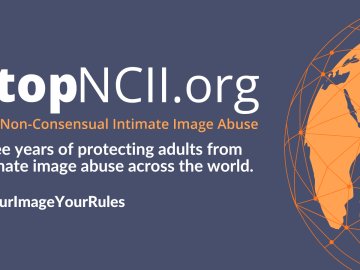It happens every year yet sometimes Christmas is still a bit of surprise! Some early bird shoppers are probably planning to take advantage of Black Friday/Cyber Monday deals – the busiest and biggest retail events of the year to snag some bargain gifts. When it comes to gifting to young friends and family however, it is not a surprise that electronics items win hearts and minds.
Last year, my colleague Will shared some tips about making sure your gift is safe and appropriate (well worth a read if you’re planning to dip toes in the world of ‘connected’ toys that utilise companion apps).
But a device is not just for Christmas, it’s for life (or at least until the next generation product is released…). Encouraging safe and appropriate behaviour whilst using the device should be considered as part of the gift.
On average 40% of 3–15 year olds have their own tablet device clocking up an average of 12 hours online activity a week and 8 hours gaming. Regardless of opinions about this being ‘good’ or ‘bad’ making sure children are safe while they live, learn and play is key. Take control and be sure you know the parental controls of products and consider the impact of allowing ‘free reign’.
What are Parental controls?
Parental Controls (sometimes called ‘Content Restrictions’ or ‘Family Features’) are software or tools that can be installed on tablets or phones, gaming consoles, laptops/desktop PCs and broadband services.
What do they do?
The idea is to put in place some boundaries from a pre-set list of options. This includes implementing age restrictions, inappropriate content filters, screen time restrictions and the (in)ability to make purchases. There are options with some services to create ‘child’ accounts which link to a ‘parent’ account which helps to manage profiles for adults and young people without one impacting on the other.
Where do I find them?
The majority of devices have their own parental controls already inbuilt which just need activiting through the device's settings. Generally speaking, they’re in the settings menu but sometimes need a little bit of digging to locate – for good reason as it does make it harder for them to be reset by the wrong hands!
To get started, the links below signpost the settings for some well known devices.
XBOX ONE
PS4
Apple (iOS)
Google Play (Android)
Amazon (Fire, Prime Video)
Special note: Home Broadband services can have filtering applied to it by your supplier, but be aware this only works for devices that actually connect to your home network. Additionally, turning off WiFi on a smartphone won't stop access to the internet; instead it will use a mobile phone network. If you have purchased a smartphone for someone under the age of 18, remember to ask your mobile network provider if they can activate content restrictions on their account.
What else should I consider?
Intervention through software alone is not failsafe. Being in the habit of chatting about expectations when using devices as well as creating an environment where causes for concern can be discussed is really helpful.
Each device and each family is different; fortunately the UK Safer Internet Centre has a handy resource to allow parents to get the most out of parental controls and help you come up with an online safety strategy that's right for you and your family.
How you and your loved ones use devices is ultimately a personal choice, but a little bit of planning and open conversation will help navigate and mitigate potential pitfalls.