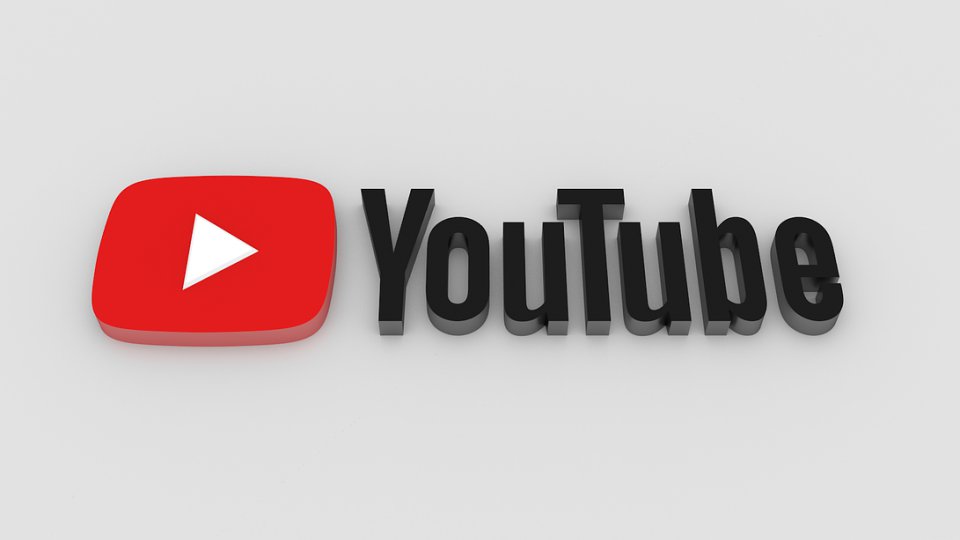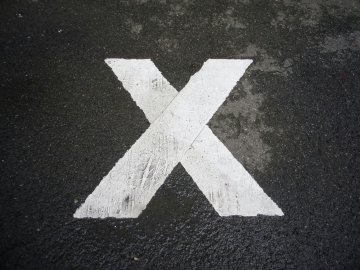YouTube is the largest and most popular video sharing service in the world with over 1 billion users, and is owned by Google. It hosts both user generated and commercial content via its website and mobile apps.
YouTube is hugely popular with people of all ages – one reason for this is the incredible variety of content which can be found there.
With over 400 hours of content uploaded to YouTube every minute, inevitably some of this content will be inappropriate for younger viewers. Because of the amount of content being uploaded to the site, other filters (including filters through your internet provider) may not function effectively enough for YouTube. In this blog we look at the things you can do to help your child stay safe when they’re watching YouTube.
YouTube Community Guidelines
YouTube uses a set of 'common-sense rules’ – their Community Guidelines – to help content creators determine what is and isn’t appropriate to post. The Community Guidelines include guides on nudity or sexual content, hateful content, harmful or dangerous content and violent or graphic content.
Whilst YouTube works hard to ensure all videos meet their Community Guidelines, due to the high volume of content uploaded to the site each day, there is a risk that some videos will break these guidelines and still be available to view. Additionally, just because something is acceptable under the guidelines, doesn’t mean it’s automatically appropriate for users of all ages.
What is Restricted Mode?
Restricted Mode is an additional setting which can be enabled on the YouTube website and app. If enabled it restricts the availability of potentially mature or objectionable content.
How does Restricted Mode work?
The primary method for filtering content in Restricted Mode is an automatic system using algorithms. These algorithms, or rules, determine what content might be considered inappropriate by checking different elements such as the title, language and metadata used in each video. Metadata refers to information about the video such as the upload date, creator, video description, and tagged keywords.
YouTube acknowledges that automated systems are never perfect and that their algorithms “sometimes make mistakes when assessing which videos to make available in Restricted Mode.”
YouTube also employs a team of reviewers to manually check some content which may need to be filtered out. In particular, they manually check videos which are ‘flagged’ as inappropriate by YouTube users and all videos which are submitted under the ‘Restricted Mode feedback’ form.
How do I use Restricted Mode?
Restricted Mode can be turned on by:
- Going to the account icon in the top right corner on the YouTube site or app.
- Toggling Restricted Mode to the ‘on’ option.
Restricted Mode works at a browser level, so if you choose to use it you will need to turn it on in each browser installed on your device (Google Chrome, Internet Explorer, Mozilla Firefox, Safari, etc.)
The YouTube Privacy and Safety Centre provides more detailed advice about using Restricted Mode on different devices.
Our Advice
It’s important to remember that no filter is ever 100% effective on its own and any controls should only be used if they work for you and your family.
Here are our top tips for supporting your children on YouTube:
- Filtering systems can be helpful, but they are not a replacement for discussion and involvement with your child’s online life. Watch videos together, talk about their favourite channels and make sure you’re always close by when your child is accessing YouTube. We have some conversation starters to help you to start this discussion with your child.
- Know how to use the reporting tools on YouTube – you’ll need to have a YouTube account or Gmail email address to do this. Read up on how to report inappropriate content and share this knowledge with your family. Engaging with the YouTube community by reporting videos that break the Community Guidelines will make the site a better place for everyone.
- Explore further settings – have a look around the YouTube Help Centre to see what else you can do to minimise risks on YouTube. For example, you can turn off the ‘Autoplay’ feature so that once a video had finished, no other videos will be played automatically after it.
- Give children strategies to deal with unwanted content – let them know they can speak to you if they see something they don’t want to or show them how to turn off the screen if something is upsetting and they want it to stop.
- Consider making a Family Agreement. This is a great way to start a conversation with your whole family about how you all use the internet and to discuss how to behave online in a positive way. If YouTube is popular in your family, you could include a specific section in your agreement to talk about it.
This blog was originally posted on the UK Safer Internet Centre website