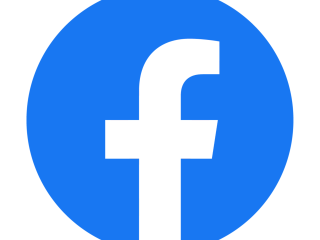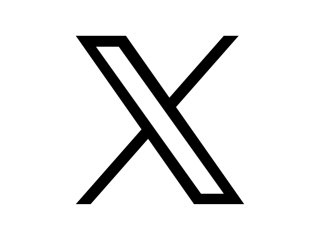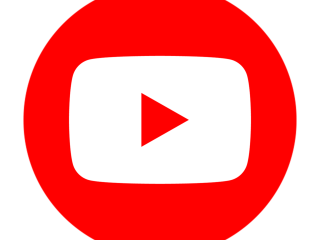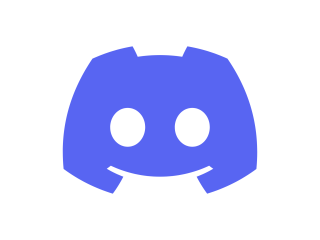What is a URL and why do I need to locate it?
URL, stands for Uniform Resource Locator, and serves as a website's address.
When making a report to the Professionals Online Safety Helpline, we usually ask you to provide a direct URL link to the content you are trying to report.
Sometimes, it can be hard to find a URL, so we’ve made a guide to help explain how to find one across websites, social media platforms, and image addresses.
How to find a URL for a website
- To begin, locate the banner positioned at the top of your screen. If you're using a mobile device, you may need to scroll upwards to access it. You'll find the URL within this banner, typically starting with "https://"
- Click on it so that the URL is highlighted (it may be highlighted in blue).
- If you’re on a computer, right-click and select ‘copy’ (or press Ctrl + C) on your keyboard.
If you are using a mobile device, press and hold the highlighted URL until a dropdown menu appears, then select ‘copy’ or the clipboard logo. The URL will now be copied to your mobile device's clipboard.
- To paste the URL on a computer, you can right-click and select paste (or press Ctrl + V).
To paste the URL on a mobile device, open your notepad, document, or email, hold where you want the link to go, and tap ‘paste’.
- This should then paste the URL. You can make sure by clicking the link to see if it directs you to the page you were on.
How to find an image address
Sometimes we will need you to locate a direct URL link specifically for the image, rather than just the webpage where the image is displayed. This can be the case if you wish to report certain images within a gallery of other images, and we need to identify the specific images that you wish to report.
We recommend doing this from a laptop or computer to make it easier.
- Open the page that has shared the image you want to report.
- Right-click on the image that you wish to report.
- You'll see a list of options, select 'copy image link’.
- This will then be copied to your clipboard. You can then either paste the link address into an email or put it into a document.
- You can repeat this for any other images you need to report.
How to find URLs on social media platforms
If a social media account is being used in a way that breaches the social media platform’s community guidelines, we can help you report it. To do this, we’ll usually ask for a URL to the social media profile or the post you wish to report.
The following pages give advice about how to find URLs across a range of social media platforms.
Finding a TikTok Profile URL
- Open the TikTok app on your device.
- Go to the profile of the user whose URL you want to find.
- Tap on the “Share” button located on the right side of the screen.
- From the sharing options, select “Copy Link”.
- The TikTok profile URL is now copied to your device’s clipboard and ready to be shared or promoted.
Finding a TikTok Video URL
- Open the TikTok app on your device.
- Find the video you want to get the URL for.
- Tap on the “Share” button located on the right side of the screen.
- From the sharing options, select “Copy Link”.
- The TikTok URL is now copied to your device’s clipboard and ready to be shared or saved.
Further Support
We always aim to provide guidance and advice for any online content you need to report, and we'll make every effort to assist in reporting it on your behalf whenever it's appropriate.
You can find more of our guidance and access to reporting services below.